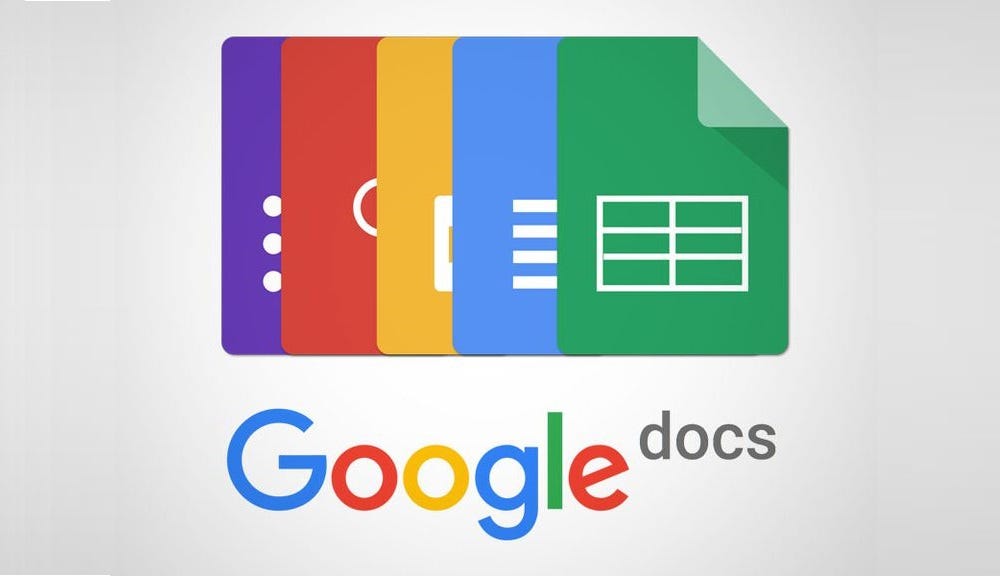Introduction to Google Docs: Understanding the Interface
Google Docs, part of the Google Workspace applications suite, is a powerful and versatile platform for creating and editing documents online. In this article, we will explore the Google Docs interface in detail, providing you with an essential guide to kickstart your journey into the world of collaborative digital documents.
Dashboard and Creating a New Document
The first step in using Google Docs is accessing the dashboard. Here, you will find the option to create a new document. The initial interface is user-friendly and intuitive, offering users a variety of predefined templates or the option to start with a blank document. This flexibility helps users tailor their content creation to specific needs.
Menu Bar and Formatting Tools
The menu bar at the top of the screen is the heart of the Google Docs interface. Here, you’ll find essential tools like “File” for document management, “Edit” for manipulating content, “View” for customizing the display mode, and many more. Below this bar are the formatting tools, allowing users to adjust text appearance, add images, and enhance the overall presentation of the document.
Real-Time Collaboration and Comments
A distinctive aspect of Google Docs is its ability for real-time collaboration. Users can invite other collaborators to work together on the same document, each having their own cursor and capable of tracking changes in real time. Additionally, the comments feature enables discussions and feedback directly within the document, facilitating efficient communication among team members.
Auto-Save and Access from Various Devices
Another convenient feature of the Google Docs interface is auto-save. Created documents are constantly saved, eliminating the fear of losing progress. Additionally, access to documents is possible from various devices, providing flexibility for users to work at the office, at home, or on the go.
Advanced Settings and Document Customization
For advanced users, Google Docs offers deeper settings and customization options. These include managing paragraph styles, inserting links, creating lists, and much more. These advanced features allow users to create more complex documents and tailor them to the specific requirements of their projects.
An Intuitive Interface for Limitless Creativity
Google Docs is not just a tool for document creation; it’s also a dynamic collaboration environment. Its intuitive interface, advanced formatting features, and the ability to work in real time make this platform a top choice for those who want to create and collaborate efficiently and seamlessly. With a solid understanding of the Google Docs interface, you are ready to dive into the world of digital documents with confidence and limitless creativity.
Creating and Editing Documents: Basic Features
Creating and editing documents in Google Docs form the core of the user experience, providing a rich set of basic features that streamline the process of crafting and customizing content. In this article, we will delve into the details of these essential features, offering you a comprehensive insight into how you can make the most of Google Docs’ potential.
Text Editor and Advanced Formatting
Google Docs offers a robust text editor, balancing simplicity with power. You can start with straightforward text input or explore advanced formatting functions. From character styles and alignments to creating lists and inserting tables, this platform allows you to tailor the document’s appearance to your needs.
Adding and Manipulating Images
Document customization is enhanced by the ability to add and manipulate images in Google Docs. You can upload images from your device or use those available in the image library. Image adjustment tools, such as resizing and alignment, enable you to seamlessly integrate visual content into the document.
Section and Paragraph Management
Dividing documents into sections and paragraphs is straightforward in Google Docs. Structuring tools allow the addition of titles, subtitles, and breaking down content into coherent paragraphs. This improves not only organization but also navigation, providing a more pleasant experience for readers.
Version Control and Revision History
The version control feature in Google Docs is crucial for efficient collaboration. You can view and restore previous versions of the document and review the revision history. This ensures transparency in the editing process and provides the option to revert to a previous version if necessary.
Integration of Tables and Charts
Google Docs makes it easy to add tables and charts to highlight and organize information. Table creation tools are intuitive, allowing the addition of rows and columns with ease. Additionally, you can insert charts to effectively visualize data, transforming the document into a tool for visual communication.
A Comprehensive Suite of Features for Efficient Creation
The basic features for creating and editing documents in Google Docs constitute a comprehensive and intuitive suite. From manipulating text and images to version control and the integration of visual elements, these features enable you to create rich and personalized documents in a collaborative environment. By exploring these capabilities, users can bring ideas and information to life efficiently and engagingly.
Efficient Collaboration: Sharing and Teamwork in Google Docs
Efficient collaboration is one of the strong suits of the Google Docs platform, offering users the ability to share and work together in real-time on the same documents. In this article, we will explore the details of the features that make this seamless and efficient collaboration possible in the digital environment.
Document Sharing: Accessible and Customized
Google Docs simplifies document sharing through links or direct collaboration invitations. Users can manage access levels, granting permissions for viewing, commenting, or editing. This allows the team to collaborate efficiently while ensuring security and control over the documents.
Real-Time Collaboration: Synchronized Contributions
Real-time collaboration in Google Docs is a revolutionary aspect. Multiple team members can edit and add content simultaneously, and changes are synchronized instantly. This eliminates the need to send documents back and forth, speeding up the process of creating and reviewing content.
Comments and Feedback: Transparent Communication
The comments feature in Google Docs allows team members to add feedback, questions, or clarifications directly into the document. This form of transparent and contextual communication enhances the collaboration process, facilitating dialogue among team members and ensuring a shared understanding of proposed changes.
Notifications and Change Tracking: Stay Updated on Progress
Google Docs users receive real-time notifications when changes are made or when they receive comments. This keeps team members informed about progress and encourages a more interactive and engaged approach to the collaboration process. Additionally, the change tracking feature allows viewing and comparing previous versions for better workflow management.
Built-In Chat: Direct Communication
Google Docs integrates a built-in chat, making direct communication among team members while working on the document seamless. This provides a quick and efficient way to discuss ideas, clarifications, or coordinate activities in real-time, eliminating the need for external communication platforms.
An Ideal Platform for Teamwork
Google Docs stands out as an ideal platform for efficient collaboration and teamwork. Its advanced sharing features, real-time collaboration, and transparent communication transform the document creation process into a smooth and integrated experience. The team can collaborate efficiently, contributing to a collaborative, productive work environment that aligns with the dynamic requirements of projects.